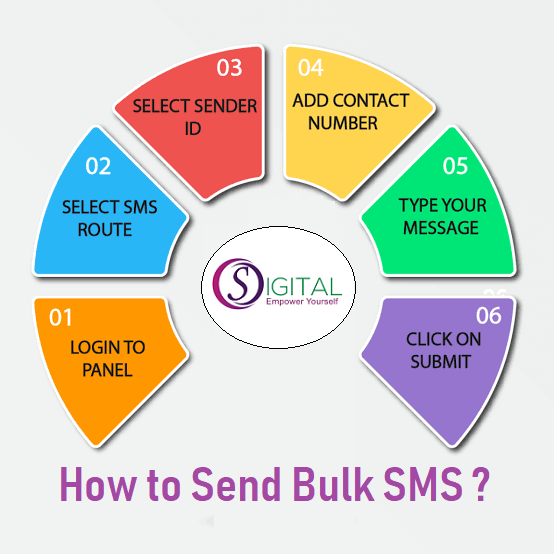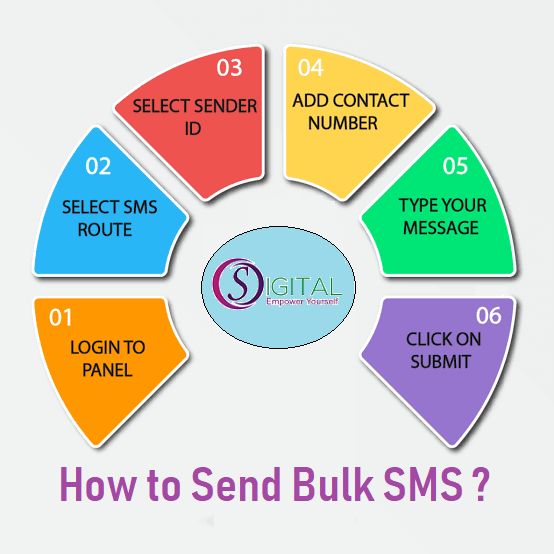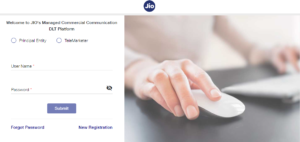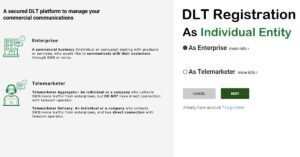Bulk SMS is one of the best ways to reach your potential customers with a high degree of reachability, then other professional and traditional way of business promotion. You can reach to your potential customers at very low cost. Everyone needs to know how they can send or use the Bulk SMS service. You don’t need any good technological skills to use the Bulk SMS service, it is very easy to avail and utilize. Here are few steps for sending but before this you need to avail or purchase the service.
How to Purchase or Avail the Service :
Go to https://bulksmsindia.app/
If you Don’t have an account? Click to Sign Up or You can directly click on https://bulksmsindia.app/signup.php
Now you will see a form showing First Name Last Name, Mobile Number, Email, Company and Address.
Fill all the required details and click on the SignUp button.
Now you need to enter the OTP received on your Mobile Number for the verification of Mobile.
After that you will get a User ID and Password through SMS in your Mobile.
Now you can Start Sending SMS.
How to Send Bulk SMS :
Now Login to your Bulk SMS Account using User ID and Password to https://bulksmsindia.app/
After login you will be able to see menus; Dashboard, Compose, Manager, Reports and Developer
Dashboard :
This is the header of the Bulk SMS panel, here you will be able to see Your IP, User ID, bar Charts Showing Delivery Reports summary and Credits on your account. While click on the Extreme right on Profile section, you will see; Profile, Purchase History, Login History and Logout links showing details as per their names. If you will click on Profile, you will be able to see your profile details and can Change the Password. On Purchase link, you can see the date wise purchase history. Logging history is showing your different login attempt on your panel using different IPs. At the end using Logout link, you can log Out from your panel, this is an important link, always after finishing your work for SMS campaign of the day, do not forget to Logout.
Compose :
Using this menu, you can send different kinds of SMS. Here you will see 4 links showing; Send SMS, Unicode SMS, Customize SMS, Personalize SMS.
Send SMS; you can send normal English SMS using this menu. Now you will be able to see; Gateway, Sender Id, Campaign Name, Template, Numbers and Message. You need Select Gateway and Sender ID, Campaign Name is optional if you want, you can write here campaign name, the template is SMS template you can create your own SMS templates to save time on typing the same message content every time. Now enter the mobile numbers or you can upload the mobile number’s Excel or TXT file upto 5 Lakh numbers in Number and Type the SMS at Message box and click on Quick Send SMS to send immediately or You can Schedule for future using Schedule SMS.
Unicode SMS; using this option you can send SMS in your local language. You can select the language and start typing using the English characters, your content will be automatically converted into the selected language.
Customize SMS; you no need to enter the mobile number and messages manually on panel, your number will be on excel sheet and SMS content on next column of excel sheet will be uploaded on the panel and the intelligent technology of the panel automatically deliver the message to the desired mobile numbers.
Personalize SMS; you can send personalized SMS using this menu option on one click. You need to upload an excel sheet with different data columns, now upload the excel sheet and select Mobile Number column, type the SMS in the message box and select the variables from Manage messages. You can preview the message along with mobile numbers how it will be delivered on the mobile number.
Manager :
In this menu you will be able to see sub-menus; Manage Group, Manage Template, Manage Sender Id, Block Numbers, Manage Signature.
Using Manage Group you can create your own Phone Book and can add the mobile numbers and name.
Using Manage Template you can create a template and get this approval from the operator/vendor.
Using Manage Sender Id you can upload and send the sender id for approval to operator/vendor.
Using Block Numbers you can block the mobile number in which you don’t want to send further SMS from your user id.
Using Manage Signature you can write the signature which you want to include with your SMS content every time, like Regards.
Reports :
Using this menu, you can check the Delivery Reports on different formats. You can see the Campaign wise report, sender id wise report, date wise reports, advance search option etc.
Developer :
In this menu, you can generate an API Key which can be used in HTTP API for Send SMS and Delivery Response. Here is an API document which helps you to configure the SMS API in any application.